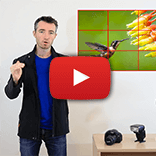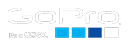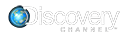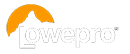Saving to Custom/User Mode:
 |
| Custom Shooting Mode |
For ease of use next time - if your camera supports it - once you've dialled-in these settings, go into the menu and find 'Custom Shooting Mode', 'User Settings' or similar and select 'Register', 'Store' or 'Save Settings'.
From now on, in the same way you'd select 'Av' or 'Tv' mode, you can select your custom/user mode and everything will jump to these 'Bird in flight' settings. You can adjust settings from these saved defaults for a particular shoot if needed, and they'll just return to those normal defaults next time. Easy. If your camera lets you store multiple custom modes (such as 'C1', 'C2 etc), use the last space. Why? Because then you don't even need to watch what you're doing with that mode selection dial when you see a bird in flight - just twist it all the way around until it stops – which'll be on that end setting!
We have a whole free tutorial dedicated to getting the most out of your
camera's Custom User Modes. Take a read!